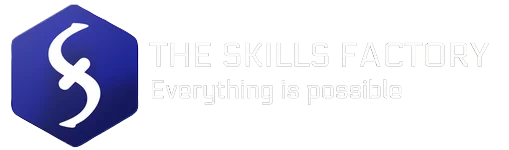Dust accumulated in our electronic devices can cause more problems than it actually seems, a system saturated with dust and particles could be prone to:
- Sudden system shutdowns
- System crashes
- Increased general noise
- CPU/GPU overheating
- Slowdowns
That’s bad, isn’t it?
Internal cleaning of your computer should be carried out at a frequency that usually depends on the environment in which your workstation is located. If we are in an environment where dust accumulation is fairly low then it may be sufficient to perform internal cleaning every six months. Otherwise, if our computer is in an area prone to significant dust accumulation then it is much better to clean our device every three months.
How to perform an internal cleaning of our device safely?
An easy method is to use compressed air canisters made specifically for cleaning contacts and circuits. Before using them, however, it is always good to make sure that there are no accumulations of static electricity on our body (avoid handling microfiber cloths), always operate on devices off, disconnected from any electrical system and after carefully removing any batteries from any portable devices like notebooks.

A hypothetical list on the steps to follow for a proper cleaning of our device can be as follows, regarding Desktop PCs:
- Disconnect all power and peripheral cables from the case;
- Place in a ventilated and wide area;
- Check that there is no residual charge in the internal components (simply press the power button several times for a few seconds, with the cables disconnected from the power supply);
- Discharge static electricity from your body (you can touch a metal object or use antistatic gloves);
- Open the case;
- Spray the compressed air jet towards the dustiest components, avoiding holding the case upwards. Particular attention should be paid to the dissipation fans (CPU, GPU), areas where dust is highest. Keep the can at a slight distance from the components, at least 25-30cm, as the jet is quite powerful;
- If necessary disassemble even the most difficult components and clean them separately with the canister;
- Reassemble everything carefully and reattach it. If you encounter problems, make sure that you have reassembled any components correctly.
What if I want to clean dust off a Notebook?
Disassembling a notebook can be more complicated than a desktop PC, because there is no a common disassembly procedure.
Some notebooks can be simply opened from behind, disassemble the heatsink and proceed normally to cleaning that using the compressed air canister. Other notebooks to get to the heatsink you are forced to disassemble the whole notebook (front and back). This last operation can be risky for inexperienced users, as some internal components are particularly fragile if handled incorrectly.
One advice we can give is to use the can on the side or rear air vents of the notebook (after obviously disconnecting it from the power, removing the battery and discharging any residual electricity from the components), but sometimes this procedure only risks moving the dust already present in other areas of our device.
If your notebook is not equipped with a back case for cleaning the heatsink and fan, on the net or on YouTube are available several videos of users who show how to disassemble certain types of notebooks (just search for the model name or enter the product number), however it is a practice that we do not recommend for novice users.
Thanks for reading the article and enjoy your time on our site!