The Portable Document Format (PDF) has become an essential file format for sharing and storing various types of documents, ensuring consistent formatting and compatibility across different platforms. Whether you are a student, a business professional, or an individual seeking to preserve the integrity of your documents, converting your files to PDF format can be a vital step. We’ll explore some of the best free software solutions available to convert any document to PDF quickly and easily.
- LibreOffice: An All-in-One Office Suite
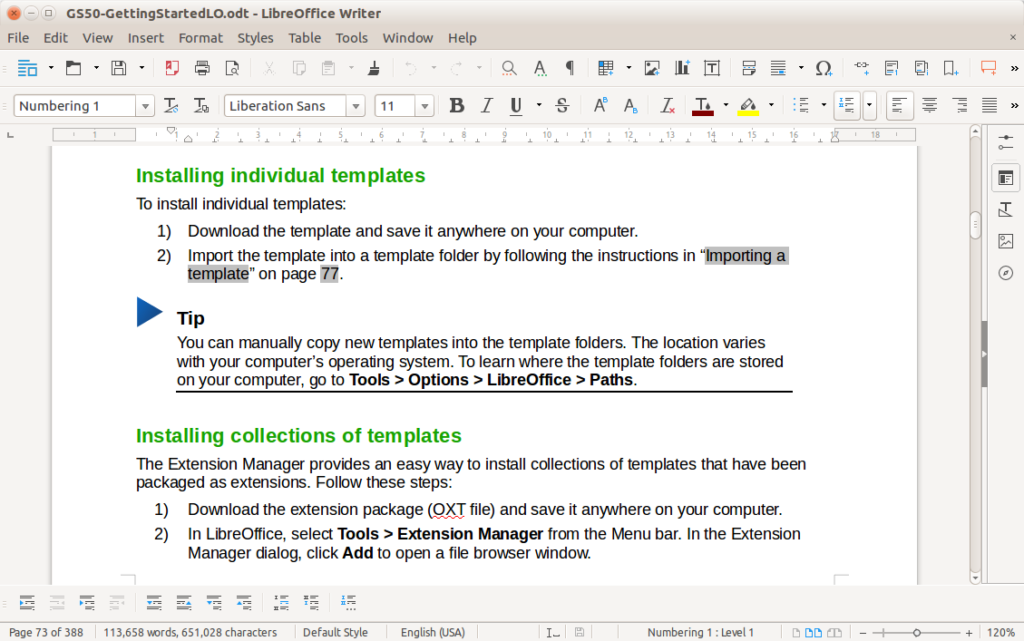
LibreOffice is a powerful, open-source office suite that rivals paid alternatives like Microsoft Office. It includes a feature-rich word processor (Writer), a spreadsheet application (Calc), and presentation software (Impress). The best part is that you can easily convert any document created in LibreOffice to PDF format with just a few clicks. Simply open your document in the relevant application, then choose File > Export As > Export as PDF. Customize your settings, and you’re good to go!
- CutePDF Writer: A Simple and Efficient Virtual Printer
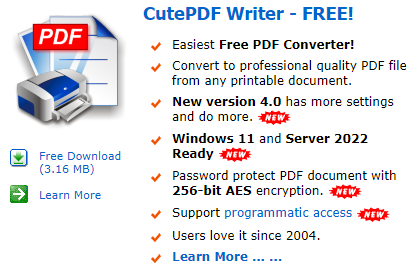
CutePDF Writer is a free, lightweight, and easy-to-use software solution that allows you to convert any document into a PDF file by using the print function. After installing CutePDF Writer, it acts as a virtual printer, enabling you to “print” your documents as PDF files. Select “Print” from the File menu in your application, choose “CutePDF Writer” as the printer, and save your new PDF file to your desired location.
- PDFCreator: Advanced Options for Custom PDFs
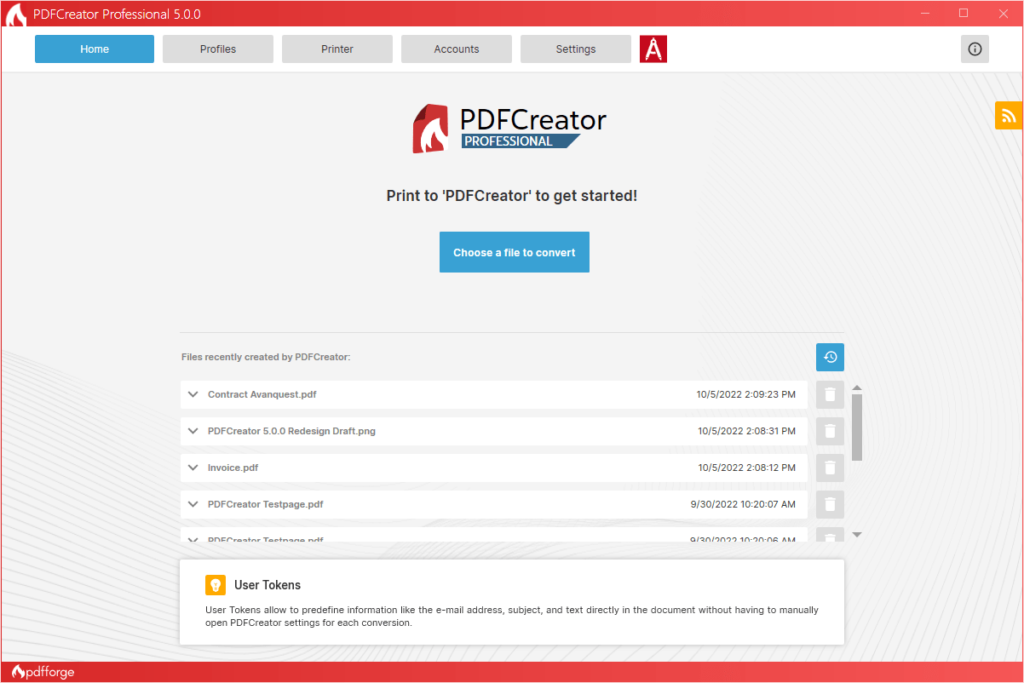
PDFCreator is a versatile, open-source application that allows you to create PDF files from any Windows application that has a print function. Similar to CutePDF Writer, PDFCreator acts as a virtual printer. What sets it apart, however, is the range of customization options it offers. You can add watermarks, encrypt files, and even merge multiple documents into a single PDF. To use PDFCreator, simply choose “Print” from your application, select “PDFCreator” as the printer, and save your PDF file.
- Google Docs: Cloud-Based Document Conversion

For those who prefer cloud-based solutions, Google Docs is an excellent choice. This free, web-based word processor allows you to create, edit, and save documents in various formats, including PDF. To convert a document to PDF using Google Docs, open or upload your file, click on File > Download > PDF Document (.pdf), and save the converted file to your desired location.
- PrimoPDF: A User-Friendly Desktop Application
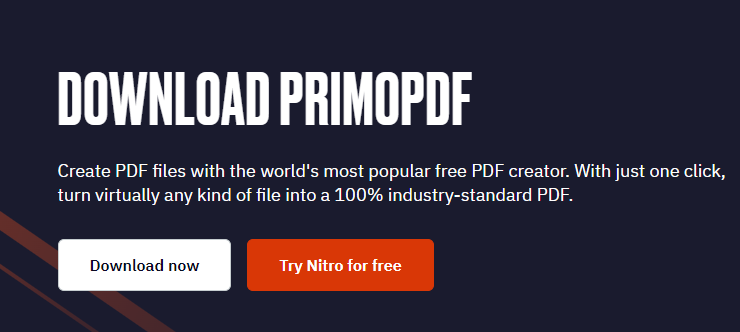
PrimoPDF is another free desktop application that makes it easy to convert documents to PDF format. It supports various file types, including Microsoft Word, Excel, and PowerPoint documents. To use PrimoPDF, simply open the application, drag and drop your file into the interface, and click “Create PDF.” You can also adjust settings for file quality, security, and more before converting your document.
Converting documents to PDF format doesn’t have to be complicated or expensive. With these free software solutions, you can easily create professional-looking PDF files without breaking the bank. Give these tools a try and experience the convenience of easily converting your documents to PDF format.
If you are looking for a paid solution instead, Adobe Acrobat DC may be a good solution.






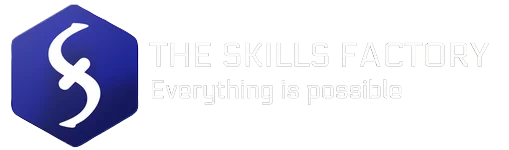
[…] document scanning software known for its accessibility and wide range of features. It is an open source solution, particularly appreciated for its flexibility and intuitive user interface. This software can be […]