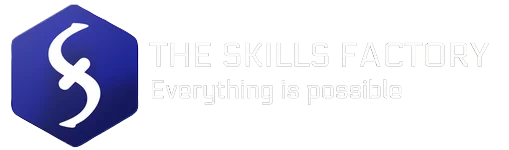In today’s digital age, smartphones have become an integral part of our lives. We use them for communication, accessing information, and even managing our finances. With so much personal and sensitive data stored on these devices, it’s crucial to prioritize smartphone security. In this tutorial, we will provide you with actionable tips and strategies to keep your device safe from various threats. From setting strong passwords to practicing physical security, we’ve got you covered.
What You Will Learn:
- How to set strong passwords and enable biometric authentication for smartphone security.
- The significance of keeping software up to date and how to check for updates.
- Tips for downloading apps safely, reviewing app permissions, and installing reliable security apps.
Setting Strong Passwords and Enabling Biometric Authentication
A. Importance of strong passwords and PINs for device security
The first line of defense for your smartphone is a strong password or PIN. A weak password can make it easy for hackers to gain unauthorized access to your device and compromise your personal information. It’s essential to choose a password that is difficult to guess and unique to your device. Avoid using common passwords like “123456” or “password” as they are easily cracked.
B. Tips for creating strong passwords
Creating a strong password doesn’t have to be complicated. Start by using a combination of uppercase and lowercase letters, numbers, and special characters. Make sure it’s at least eight characters long. Consider using a passphrase instead of a single word, as it adds an extra layer of security. For example, instead of using “password123,” try “MyD0gE@tsB0ne!”.
C. How to enable and use biometric authentication for enhanced security
Biometric authentication, such as fingerprint or facial recognition, offers an additional layer of security to your smartphone. It makes it harder for unauthorized individuals to access your device. To enable biometric authentication, go to your device’s settings and find the biometric options. Follow the instructions to register your fingerprint or face. Once enabled, you can use your biometric data to unlock your phone quickly and securely.
Keeping Software Up to Date
A. The significance of software updates for smartphone security
Keeping your smartphone’s software up to date is vital for maintaining its security. Software updates often include security patches that fix vulnerabilities discovered by manufacturers or developers. By neglecting updates, you leave your device exposed to potential threats. Regularly updating your software is an essential step in safeguarding your smartphone.
B. How to check for and install updates on your device
Checking for software updates is a straightforward process. Go to your device’s settings and look for the “Software Update” or “System Update” option. Tap on it to check for available updates. If an update is available, follow the on-screen instructions to download and install it. It’s advisable to connect to a stable Wi-Fi network to ensure a smooth update process.
C. Importance of updating applications and managing app permissions for improved security
Apart from system updates, it’s equally important to update your applications regularly. Developers release updates to fix bugs and address security vulnerabilities. Outdated apps may have known vulnerabilities that hackers can exploit. To update your apps, go to the respective app store on your device and navigate to the “Updates” section. Update all the apps listed to ensure they have the latest security patches.
In addition to updating apps, managing app permissions is crucial for smartphone security. Some apps request unnecessary permissions that may compromise your privacy. Review the permissions requested by each app and consider whether they are necessary for the app’s functionality. Disable permissions that seem excessive or unrelated to the app’s purpose.
App Download Safety
A. Importance of downloading apps from trusted sources
Downloading apps from trusted sources is a fundamental aspect of smartphone security. Third-party app stores or unofficial websites may host malicious apps that can harm your device or steal your data. Stick to official app stores like the Google Play Store or Apple App Store, as they have stringent security measures in place to minimize the risk of malicious apps.
B. Tips for identifying safe and reputable apps
When downloading apps, it’s crucial to do some research to ensure their safety and reputation. Look for apps that have a high number of downloads and positive reviews. Check the app developer’s website to verify their authenticity and credibility. Be cautious of apps with limited information or poor reviews, as they may indicate potential risks.
C. Reading reviews and checking ratings before installing an app to ensure safety
Before installing an app, take the time to read reviews and check ratings. User reviews can provide valuable insights into an app’s functionality and security. Pay attention to reviews that mention any security concerns or issues with data privacy. Additionally, check the app’s rating. Higher-rated apps are generally more trustworthy and secure.

Reviewing App Permissions
A. Understanding app permissions and their implications for smartphone security
App permissions grant apps access to various features and information on your smartphone. While some permissions are necessary for an app’s functionality, others may invade your privacy or compromise your security. Understanding app permissions is essential to protect your data and maintain control over your smartphone.
B. How to review and manage app permissions on your smartphone
Reviewing and managing app permissions is a simple process that can help enhance your smartphone’s security. Go to your device’s settings and find the “Apps” or “Applications” section. From there, select the app you want to review. Look for the “Permissions” or “App Permissions” option. You’ll see a list of permissions the app has requested. Disable any permissions that seem unnecessary or excessive.
C. Identifying and avoiding apps that request unnecessary permissions to protect your data
When downloading apps, be vigilant about the permissions they request. Question whether certain permissions are relevant to the app’s purpose. For example, a flashlight app requesting access to your contacts or camera should raise red flags. If an app requests more permissions than it needs, consider finding an alternative app that respects your privacy and security.
Installing Reliable Security Apps
A. Benefits of security apps for comprehensive smartphone protection
Installing a reliable security app is a proactive step towards safeguarding your smartphone. Security apps offer features like malware detection, app scanning, and anti-theft capabilities. They provide an additional layer of defense against potential threats and vulnerabilities. With the right security app, you can have peace of mind knowing that your smartphone is protected.
B. Features to look for in a reliable security app
When choosing a security app for your smartphone, look for specific features that ensure comprehensive protection. An effective security app should include real-time scanning for malware, safe browsing features to block malicious websites, and anti-theft measures like remote tracking and wiping. Additionally, consider an app with a user-friendly interface and regular updates to stay ahead of emerging threats.
C. Recommended security apps for different operating systems for added security
For Android users, popular security apps include Avast Mobile Security, Bitdefender Mobile Security, and McAfee Mobile Security. These apps offer a range of features to protect your device from malware, phishing attempts, and theft.
iOS users can rely on security apps like Norton Mobile Security, Avira Mobile Security, and Lookout Mobile Security. These apps provide robust protection against potential threats and offer additional features like identity theft protection and secure browsing.
It’s important to note that while security apps provide valuable protection, they should not replace essential security practices, such as updating software and practicing safe browsing habits.

Using Secure Wi-Fi Networks
A. Risks associated with public Wi-Fi networks and how they can compromise smartphone security
Public Wi-Fi networks, such as those found in coffee shops, airports, or hotels, can pose significant security risks. Hackers can intercept your data on these networks, potentially compromising your personal information. It’s crucial to be cautious when connecting to public Wi-Fi and take steps to protect your data.
B. Tips for safe Wi-Fi usage and protecting your data while using Wi-Fi networks
To ensure safe Wi-Fi usage, follow these tips:
- Avoid accessing sensitive information, such as online banking or shopping, when connected to public Wi-Fi networks.
- Enable the “Auto Connect” or “Ask to Join Networks” feature on your device to prevent automatically connecting to insecure networks.
- Use a virtual private network (VPN) to encrypt your internet traffic and protect your data from potential eavesdroppers.
- Verify the network’s legitimacy by confirming the correct network name with the establishment’s staff.
- Consider using your smartphone’s mobile data connection or setting up a personal hotspot when a secure Wi-Fi network is not available.
C. Overview of virtual private networks (VPNs) and their role in securing Wi-Fi connections
A virtual private network (VPN) creates a secure and encrypted connection between your smartphone and the internet. It routes your internet traffic through a remote server, hiding your IP address and protecting your data from potential threats. By using a VPN, you can browse the internet with peace of mind, even when connected to public Wi-Fi networks. There are various VPN services available, both free and paid, that offer secure browsing and data protection.
Remote Tracking and Wiping
A. Importance of remote tracking and wiping in case of loss or theft
Losing your smartphone or having it stolen can be a stressful experience. However, with remote tracking and wiping features, you can take immediate action to protect your data and increase the chances of recovering your device. Remote tracking allows you to locate your smartphone’s exact location, while remote wiping allows you to erase all data to prevent unauthorized access.
B. How to activate and use the “Find My Phone” feature for remote tracking
Both Android and iOS devices offer a “Find My Phone” feature that enables remote tracking. To activate this feature on your device, go to your settings and find the “Security” or “Privacy” section. From there, enable the “Find My Phone” or “Find My Device” option. You can then use a computer or another device to track your smartphone’s location through the respective manufacturer’s website or app.
C. Overview of additional services and apps for remote tracking and wiping to ensure data protection
In addition to the built-in “Find My Phone” feature, there are several third-party apps and services available for remote tracking and wiping. These apps offer additional features like taking pictures of the thief, sounding an alarm, or locking the device remotely. Some popular apps include Cerberus, Prey, and Find My iPhone. It’s advisable to explore these options and choose the one that best suits your needs for enhanced smartphone security.
Case Study: The Importance of Remote Tracking and Wiping
Imagine this scenario: Sarah is a busy professional who relies heavily on her smartphone for work and personal use. One day, she accidentally leaves her phone behind at a coffee shop. By the time she realizes it, the phone is gone. Panic sets in as Sarah thinks about all the sensitive information stored on her device, including work emails and personal photos.
Luckily, Sarah had previously activated the “Find My Phone” feature on her smartphone. She quickly accesses the online portal and locates her device on a map. With a sense of relief, Sarah realizes that her phone is still in the coffee shop. She contacts the staff, who find her phone hidden under a table.
But what if Sarah hadn’t activated the remote tracking feature? Her phone could have ended up in the wrong hands, and her personal and professional information compromised. By having the ability to remotely track and wipe her device, Sarah was able to protect her data and prevent unauthorized access.
This case study highlights the importance of remote tracking and wiping in case of loss or theft. By enabling this feature, users have the ability to locate their device and take immediate action, such as remotely locking or erasing the data on their phone. This not only protects sensitive information but also provides peace of mind knowing that even if the physical device is lost, the data remains secure.
If you haven’t already done so, take a moment to activate the remote tracking and wiping feature on your smartphone. It could be the difference between a minor inconvenience and a major security breach. Stay proactive and protect your data.

Avoiding Phishing Attempts
A. Understanding phishing and its potential impact on smartphone security
Phishing is a technique used by cybercriminals to trick individuals into revealing sensitive information, such as passwords or credit card details. Phishing attempts can occur through emails, text messages, or phone calls. Falling victim to a phishing attack can have severe consequences for your smartphone security and overall online safety.
B. Tips for identifying and avoiding phishing attempts to protect sensitive information
To protect yourself from phishing attempts, follow these tips:
- Be cautious of unsolicited emails or messages asking for personal information or urging immediate action.
- Double-check the sender’s email address or phone number to ensure it’s legitimate.
- Avoid clicking on suspicious links or downloading attachments from unknown sources.
- Be wary of messages that create a sense of urgency or offer unexpected rewards or prizes.
- When in doubt, contact the organization directly through their official website or customer service to verify the legitimacy of the communication.
C. Reporting suspicious emails, texts, and calls to prevent falling victim to phishing attacks
If you receive a suspicious email, text message, or phone call, it’s crucial to report it to the appropriate authorities. Most email providers have a built-in mechanism to report phishing emails. Additionally, you can forward suspicious emails to the Anti-Phishing Working Group at reportphishing@apwg.org. For suspicious text messages or calls, contact your mobile service provider and provide them with the necessary details to investigate potential phishing attempts.
Regularly Backing Up Your Data
A. Importance of data backup for smartphone security
Backing up your smartphone’s data regularly is crucial for protecting your information in case of device loss, theft, or hardware failure. By having a backup, you can easily restore your data to a new device and minimize the potential impact of data loss.
B. Options for backing up data to secure cloud storage or external devices
There are various options available for backing up your smartphone data. One popular method is to use secure cloud storage services like Google Drive, iCloud, or Dropbox. These services offer automatic backups and ensure your data is securely stored in the cloud. Additionally, you can back up your data to external devices like an external hard drive or a computer using a USB cable.
C. Recommended backup practices for different operating systems to prevent data loss
For Android users, Google provides a built-in backup feature that automatically saves your device settings, app data, and other information to your Google Account. To ensure it’s enabled, go to your device’s settings and find the “Backup & Reset” section. Enable the “Backup My Data” option.
iOS users can rely on iCloud for backups. To enable iCloud backups, go to your device’s settings, select your Apple ID, and navigate to the “iCloud” section. From there, enable the “iCloud Backup” option.
Regularly check that your backups are functioning correctly and include all the necessary data to ensure a seamless restoration process if needed.
Using Strong and Unique Passwords for Accounts
A. The significance of strong and unique passwords for account security on smartphones
Your smartphone is likely connected to various accounts, such as email, social media, and online banking. Using strong and unique passwords for these accounts is vital for protecting your personal information and preventing unauthorized access. A compromised account can have severe consequences for both your smartphone and overall online security.
B. Tips for creating and managing secure passwords for different accounts
Creating and managing secure passwords can be challenging, especially when dealing with multiple accounts. Here are some tips to help you:
- Use a combination of uppercase and lowercase letters, numbers, and special characters.
- Avoid using common words or phrases that are easy to guess.
- Use different passwords for each account to prevent a single security breach from affecting multiple accounts.
- Consider using a password manager to securely store and generate strong passwords.
C. Introduction to password managers for securely storing and generating passwords
Password managers are tools that securely store your passwords and generate strong, unique passwords for each of your accounts. They eliminate the need to remember multiple complex passwords and ensure that your accounts are protected by strong credentials. Some popular password managers include LastPass, Dashlane, and KeePass. Explore different options and choose the one that suits your needs for simplified password management.
Practicing Physical Security
A. Importance of physical security for smartphones
While we often focus on digital threats, physical security is equally important for smartphone protection. Taking precautions to prevent theft or unauthorized access can significantly reduce the risk of data breaches and privacy violations.
B. Preventative measures to protect your smartphone from theft or unauthorized access
To ensure physical security for your smartphone, consider the following measures:
- Always keep your smartphone with you and avoid leaving it unattended in public places.
- Set up a lock screen with a strong PIN, password, or biometric authentication.
- Enable the “Find My Phone” feature to track or remotely wipe your device in case of loss or theft.
- Be cautious when lending your smartphone to others, especially if it contains sensitive information.
- Consider using a lock screen cover or a protective case with a built-in lock mechanism for added security.
C. Recommended accessories for physical security, such as lock screen covers and protective cases
Several accessories can enhance the physical security of your smartphone. Lock screen covers or privacy screen protectors prevent prying eyes from seeing your screen. Protective cases with built-in lock mechanisms provide an extra layer of security by preventing unauthorized access to your device.
By following the tips and strategies outlined in this ultimate smartphone security guide, you can keep your device safe from various threats and ensure the protection of your personal information. Remember, prioritizing smartphone security is essential in today’s digital age. Stay vigilant, update your software regularly, and practice safe browsing habits to maintain the security and privacy of your smartphone.