Google just made email feel a little more human: starting now, you can reply to a message with a single emoji—no text required. It’s a micro‑feature that promises to declutter inboxes while adding the warmth we’re used to in chat apps.
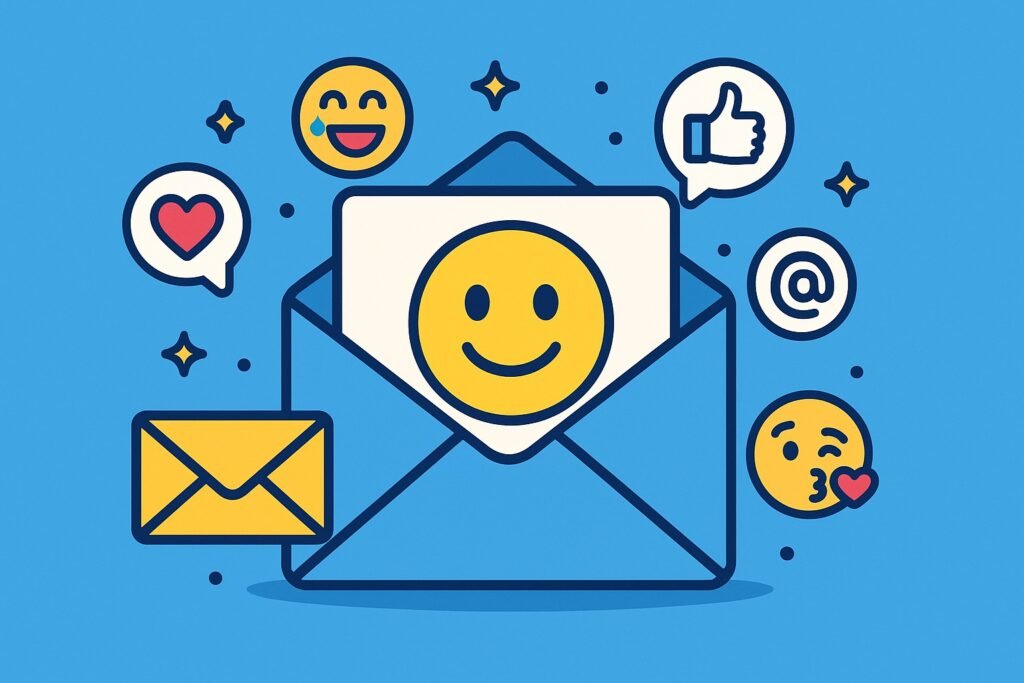
What the “Emoji Reactions” Feature Is
- Lightning‑fast replies – One tap/click on “😊,” “👍,” “🎉,” or any other emoji to confirm receipt, show agreement, or celebrate.
- Built‑in counter – A small pill below the email shows each emoji used and how many people chose it.
- Full catalog – Six context‑aware suggestions appear first, but the “ + ” button opens the entire Unicode set.
Why It’s Useful (Even at Work)
- Cuts down on email traffic – No more duplicate “Got it” or “Thanks” replies.
- Instant feedback – The sender sees immediately that the message was read and understood.
- Boosts engagement – An emoji conveys emotion better than a flat “Noted,” especially in hybrid teams.
Roll‑Out Timeline
| Release track | Roll‑out begins | Max window | Fully visible by |
|---|---|---|---|
| Rapid Release | April 29 2025 | 15 days | May 13 2025 |
| Scheduled Release | May 13 2025 | 15 days | End of May 2025 |
Who Gets It
- All personal Google accounts
- Google Workspace customers (Business, Enterprise, Education, Non‑Profit)
- Workspace Individual subscribers
How to Enable It on Your Domain (Admins)
- Admin console → Apps ▸ Gmail ▸ End‑User Access ▸ Emoji Reactions
- Flip the switch to ON (it’s off by default).
- Save. Changes follow Google’s usual propagation time (≈ 24 h).
Note: Reactions aren’t allowed if the email arrived via a Google Group alias or if a group address is among the recipients.
How End Users Add Reactions
On the web
- Open the email.
- Next to “Reply,” click “Add emoji reaction.”
- Pick an emoji; it appears at the bottom of the message.
On Android / iOS
- Open the email.
- Tap the 😃 icon near “Reply.”
- Choose your emoji, or tap “ + ” for the full list.
Limitations & FAQ
| Limit | Explanation |
|---|---|
| 20 reactions per user on the same email | Prevents emoji spam |
| Groups, BCC, > 20 recipients | Reactions disabled |
| Work/School account turned off | Depends on domain policy |
| Client‑side encryption | Reactions disabled |
| Undo | You have 5–30 s (based on your “Undo Send” setting) to pull back an emoji |
Best Practices (So Gmail Doesn’t Become a Chat Room)
- Be selective – Use emojis for quick acknowledgments, not complex topics.
- Set team etiquette – e.g., 👍 = “Received,” ✅ = “Task done.”
- Avoid ambiguous humor – Some emojis (😂, 🙃) can confuse in professional contexts.
- Watch notifications – Filters or third‑party clients may surface reactions as regular emails.
Takeaway
Emoji reactions introduce a new micro‑etiquette to Gmail—less noise, more immediacy. If you manage a Workspace domain, consider enabling them (perhaps on a pilot OU first) and define clear usage guidelines to avoid “Slack overload.”
Have you tried them yet? Share your experience in the comments: which emojis do you use most, and in what context?




